 |
|
|
|
Welcome to the Invelos forums. Please read the forum
rules before posting.
Read access to our public forums is open to everyone. To post messages, a free
registration is required.
If you have an Invelos account, sign in to post.
|
|
|
|
|
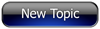
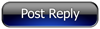 Invelos Forums->DVD Profiler: Desktop Feature Requests
Invelos Forums->DVD Profiler: Desktop Feature Requests |
Page:
1  Previous Next Previous Next
|
|
Cover Images - Save As |
|
|
|
|
|
| Author |
Message |
 | _Rick_ | | Tue$day$ co$t to much.... |
| Registered: March 14, 2007 |  Posts: 48 Posts: 48 |
| | Posted: | | | | I realize not many DVD Profiler users will use this feature, but besides myself I'm sure a few folks would appreciate it.
It would be nice to be able to save cover images directly from the image window (right click/select, save image) or at least from the "edit cover images" area.
I recently started ripping my DVD and Blu-ray collection to my NAS server. For future use I want to have the cover scans available in the individual movie folders to use for thumbnails. As it is now I can copy the image then paiste it into a graphic app then save as. But it would save many steps for me as I continue with ripping and transfering my collection over to the NAS if I could simply save the image directly from DVDProfiler.
Rick... | | | Video= Sony TV / Sony DVP-NC85H (DVD) / XBox 360 (HD-DVD) / PS3 (Blu-ray) / WDTV Live Plus (Haxzored)
QNap Media Server with 10 Terabytes of DVD's ripped so far.
Gaming= XBox (X3 Modded) / PS3 (500gb) / XBox 360-120gb / Wii (Black)
Speakers= Axiom: M80ti (x2) / QS8 (x4) / VP150 (x1)
Sub= SVS - PB12-Ultra/2
AV/Reciever= Integra DTR-8.4
------------------------------------------
If all else fails,,, use a tag... |
| | Registered: March 19, 2007 | Reputation:  |  Posts: 6,018 Posts: 6,018 |
| | Posted: | | | | A definite  from me. |
| | Registered: March 13, 2007 | Reputation:  |  Posts: 2,220 Posts: 2,220 |
| | Posted: | | | | Quoting _Rick_: Quote:
For future use I want to have the cover scans available in the individual movie folders to use for thumbnails. How about a dirty little hack?  Get the Trading Poster TG plugin and install it. Then: Tools - View PlugIns, higlight 'Trading Poster TG' press options. Now you can create a "custom trading poster", the variables are described in the Readme.txt in the Plugin-directory. For your purposes TP_ProfileID and TP_Title might be a start, e.g.: copy "c:\Users\$Username\Documents\DVD Profiler\Databases\Default\Images\TP_ProfileIDf.jpg" "$your_NAS\path_to_movie\TP_Title Frontcover.jpg"If you then goto Collection - Flagged (don't worry if nothing is flagged the currently highlighted profile is chosen) - Custom Trading Poster would generate e.g.: copy "c:\Users\$Username\Documents\DVD Profiler\Databases\Default\Images\025192123924f.jpg" "$your_NAS\path_to_movie\The Andromeda Strain Frontcover.jpg"and put it in the clipboard, now open a editor and paste it, change what you have to change (the path on the NAS maybe) and then just copy it again and past it into a command-line. If you choose the path wisely you might even automated this too. And if you flag more than 1 movie, you could generate a whole batch of copy-instructions in one go. I use the custom trading poster among other things to create direct links to DVD-Profiles on my phpDVDProfiler:  cya, Mithi PS see Image naming conventions for further information | | | | Mithi's little XSLT tinkering - the power of XML --- DVD-Profiler Mini-Wiki |
|  | _Rick_ | | Tue$day$ co$t to much.... |
| Registered: March 14, 2007 |  Posts: 48 Posts: 48 |
| | Posted: | | | | Thanks for the help Mithi, I don't doubt your "dirty little hack" works, but I think I'll just keep my fingers crossed that maybe oneday we'll see the good old standby "right click" "save as" in DVDP which would also allow a simple way to rename the files as they're being saved. Rick... Quoting Mithi: Quote:
Quoting _Rick_:
Quote:
For future use I want to have the cover scans available in the individual movie folders to use for thumbnails.
How about a dirty little hack? 
Get the Trading Poster TG plugin and install it.
Then: Tools - View PlugIns, higlight 'Trading Poster TG' press options.
Now you can create a "custom trading poster", the variables are described in the Readme.txt in the Plugin-directory.
For your purposes TP_ProfileID and TP_Title might be a start, e.g.:
copy "c:\Users\$Username\Documents\DVD Profiler\Databases\Default\Images\TP_ProfileIDf.jpg" "$your_NAS\path_to_movie\TP_Title Frontcover.jpg"
If you then goto Collection - Flagged (don't worry if nothing is flagged the currently highlighted profile is chosen) - Custom Trading Poster would generate e.g.:
copy "c:\Users\$Username\Documents\DVD Profiler\Databases\Default\Images\025192123924f.jpg" "$your_NAS\path_to_movie\The Andromeda Strain Frontcover.jpg"
and put it in the clipboard, now open a editor and paste it, change what you have to change (the path on the NAS maybe) and then just copy it again and past it into a command-line.
If you choose the path wisely you might even automated this too. And if you flag more than 1 movie, you could generate a whole batch of copy-instructions in one go.
I use the custom trading poster among other things to create direct links to DVD-Profiles on my phpDVDProfiler:

cya, Mithi
PS see Image naming conventions for further information | | | Video= Sony TV / Sony DVP-NC85H (DVD) / XBox 360 (HD-DVD) / PS3 (Blu-ray) / WDTV Live Plus (Haxzored)
QNap Media Server with 10 Terabytes of DVD's ripped so far.
Gaming= XBox (X3 Modded) / PS3 (500gb) / XBox 360-120gb / Wii (Black)
Speakers= Axiom: M80ti (x2) / QS8 (x4) / VP150 (x1)
Sub= SVS - PB12-Ultra/2
AV/Reciever= Integra DTR-8.4
------------------------------------------
If all else fails,,, use a tag... |
| | Registered: March 18, 2007 | Reputation:  |  Posts: 6,522 Posts: 6,522 |
| | Posted: | | | | Just in case you hadn't thought of this: the LoadDVD plugin was designed precisely to intergrate the media from your NAS into the DVDP world. No need to copy thumbnail images, etc. - you can just play the media directly from the DVDP screen. Sorry for the intrusion, but it seems like it might be a help for you.
Since it appears that you are not doing all of the images in a batch, with LoadDVD you can call a script when you click on the disc icon to quickly do the copy/rename the image directly from within DVDP - in fact to even run the ripping process - anything, really. Your script is supplied all of the necessary DVDP data as variables, such as title, disc labels, UPC, etc.
Let me know if you want to try this. Last year, one the members figured out a way to run a default script without making any changes to the DVDP database, by cleverly using the LoadDVD options settings.
The other tool I made for stuff like this was DVDProfileLoop. It will run from a bunch of flagged profiles, calling any script while supplying DVDP data. With that, you could automate the entire process. But I'm not sure if it works on 3.6 yet. Again, let me know if you want to try it, and I can upgrade the plugin if necessary. | | | Thanks for your support.
Free Plugins available here.
Advanced plugins available here.
Hey, new product!!! BDPFrog. | | | | Last edited: by mediadogg |
|  | Muckl | | That's my common name. |
| Registered: April 9, 2009 | Reputation:  |  Posts: 858 Posts: 858 |
| | Posted: | | | | Quoting _Rick_: Quote:
[...] I'll just keep my fingers crossed that maybe oneday we'll see the good old standby "right click" "save as" in DVDP which would also allow a simple way to rename the files as they're being saved. If you really want to save them all manually and don't want/need an automated solution like Mithi and mediadogg suggested, here are a couple of small HTML windows that do the trick. Just place the one(s) you like in your layout for easy access and you'll be able to save the images by clicking right and choosing "Save target as...", like on any website. (1) Both links side by side (the font size is adjustable, see the red number): Quote:
<HTML>
<HEAD>
<SCRIPT TYPE="text/javascript">
<!--
<DP NAME="HEADER_VARS" Language="JavaScript" Comments="True" IncludeCast="False" IncludeCrew="False">
//-->
</SCRIPT>
<style type="text/css">
body { margin: 1px 3px; font: normal normal 12px Tahoma,Arial,sans-serif; }
</style>
</HEAD>
<BODY>
<script language="JavaScript" type="text/javascript">
document.write('<a href="' + DP_ImageFileFront + '">Front Cover</a> <a href="' + DP_ImageFileBack + '">Back Cover</a>');
</script>
</BODY>
</HTML>
(2) Both images side by side (the image size is adjustable, see the red numbers): Quote:
<HTML>
<HEAD>
<style type="text/css">
body { margin: 0; }
img { border: none; }
</style>
</HEAD>
<BODY>
<DP NAME="IMAGE" Face="Front" Width="100"> <DP NAME="IMAGE" Face="Back" Width="100">
</BODY>
</HTML>
(3) If you don't need the cover popup (instead the image opens in the program that's associated with image files) and the commands "Edit Cover Images..." and "Paste", you can replace the built-in front cover window with this third variant. For the back cover just create another window and change the value of the variable face (you can find it inside the config block, use Ctrl+F to search for it). To copy the image right-click and choose "Save image as...". Download "Cover Image Window Alternative v0.0.2" | | |
 1.0.1, iPhone 3GS, iOS 4.1.0 1.0.1, iPhone 3GS, iOS 4.1.0
Trivia v0.3.1
My HSDB v5 additions, HTML windows and other stuff | | | | Last edited: by Muckl |
| | Registered: March 14, 2007 | | Posts: 5,734 |
| | Posted: | | | | Quoting _Rick_: Quote:
It would be nice to be able to save cover images directly from the image window (right click/select, save image) or at least from the "edit cover images" area. The images are already saved. Why save them again? | | | | Don't confuse while the film is playing with when the film is played. [Ken Cole, DVD Profiler Architect] |
| | Registered: March 14, 2007 | Reputation:  |  Posts: 4,816 Posts: 4,816 |
| | Posted: | | | | Like bbbbb says, they are already saved. In My Documents/DVD Profiler/Databases/Default/Images.
So you could copy them from there. But of course having "Save as" in the menu would be more convenient.
But for now, copying the files from the Images folder is certainly more convenient than pasting them into a paint program and saving them. | | | My freeware tools for DVD Profiler users.
Gunnar |
|  | _Rick_ | | Tue$day$ co$t to much.... |
| Registered: March 14, 2007 |  Posts: 48 Posts: 48 |
| | Posted: | | | | I did that for 3 or 4 images originally, but it's a chore when there are almost 4000 images (nunbered not named) in the folder to search through manually. Copy and paste in to an external graphics app from the DVDP image viewer is the best option for me for now. I'm just slowly working on copying my DVD/Blu-ray on to the NAS so for now I'm getting by with the additional steps needed. I will have to look in to what Muckl suggested. I like keeping my layout very simple, but that sounds like a good option. It seems like a standard option to have a save as button in most any program so hopefully it will added in a release at some point. Quoting GSyren: Quote:
Like bbbbb says, they are already saved. In My Documents/DVD Profiler/Databases/Default/Images.
So you could copy them from there. But of course having "Save as" in the menu would be more convenient.
But for now, copying the files from the Images folder is certainly more convenient than pasting them into a paint program and saving them. | | | Video= Sony TV / Sony DVP-NC85H (DVD) / XBox 360 (HD-DVD) / PS3 (Blu-ray) / WDTV Live Plus (Haxzored)
QNap Media Server with 10 Terabytes of DVD's ripped so far.
Gaming= XBox (X3 Modded) / PS3 (500gb) / XBox 360-120gb / Wii (Black)
Speakers= Axiom: M80ti (x2) / QS8 (x4) / VP150 (x1)
Sub= SVS - PB12-Ultra/2
AV/Reciever= Integra DTR-8.4
------------------------------------------
If all else fails,,, use a tag... |
| | Registered: March 14, 2007 | Reputation:  |  Posts: 6,756 Posts: 6,756 |
| |  | _Rick_ | | Tue$day$ co$t to much.... |
| Registered: March 14, 2007 |  Posts: 48 Posts: 48 |
| | Posted: | | | | DJ, Thanks for the link. CopyImages actually works pretty good. Nice little utility. I still have many TV On DVD titles that don't work very well with CopyImages because I've named all of my individual TV seasons and discs as: Seaon 1 - Season 2 ETC,,, Series 1 - Series 2 ETC,,, Disc 1 - Disc 2 ETC,,, (which ad up to a few hundred discs and is still a chore to sort through) So there is still alot of time wasted searching for and viewing jpg files, but no doubt it helps for all of my movies. I'd still like to see a "SAVE AS" for images built into DVDP, but for now I will do what I can with what I have avaiable. Rick... Quoting DJ Doena: Quote:
Try this: http://doena-soft.de/dvdprofiler/3.6.0/CopyImages.zip | | | Video= Sony TV / Sony DVP-NC85H (DVD) / XBox 360 (HD-DVD) / PS3 (Blu-ray) / WDTV Live Plus (Haxzored)
QNap Media Server with 10 Terabytes of DVD's ripped so far.
Gaming= XBox (X3 Modded) / PS3 (500gb) / XBox 360-120gb / Wii (Black)
Speakers= Axiom: M80ti (x2) / QS8 (x4) / VP150 (x1)
Sub= SVS - PB12-Ultra/2
AV/Reciever= Integra DTR-8.4
------------------------------------------
If all else fails,,, use a tag... |
|
|
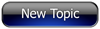
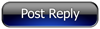 Invelos Forums->DVD Profiler: Desktop Feature Requests
Invelos Forums->DVD Profiler: Desktop Feature Requests |
Page:
1  Previous Next Previous Next
|
|
|
|
|
|
|
|
|
|
 |