 |
|
|
|
Welcome to the Invelos forums. Please read the forum
rules before posting.
Read access to our public forums is open to everyone. To post messages, a free
registration is required.
If you have an Invelos account, sign in to post.
|
|
|
|
|
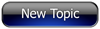
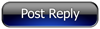 Invelos Forums->DVD Profiler: Contribution Discussion
Invelos Forums->DVD Profiler: Contribution Discussion |
Page:
1  Previous Next Previous Next
|
|
Auto turning off back cover banner for Blu-ray profiles? |
|
|
|
|
|
| Author |
Message |
| Registered: March 18, 2007 | Reputation:  |  Posts: 2,550 Posts: 2,550 |
| | Posted: | | | | Hey, I looked around the settings and couldn't find a global setting to turn off the Blu-ray banner on the back cover. It's getting a little annoying to do this everytime I add a new BD. So, anyone know how to do this? I just want it for the back cover, the banner on the front cover is fine. |
| | Registered: February 23, 2009 | Reputation:  |  Posts: 1,580 Posts: 1,580 |
| | Posted: | | | | Quoting TheMovieman: Quote:
Hey, I looked around the settings and couldn't find a global setting to turn off the Blu-ray banner on the back cover. It's getting a little annoying to do this everytime I add a new BD. So, anyone know how to do this? I just want it for the back cover, the banner on the front cover is fine. For one specific profile: Go into that profile in edit mode > covers scans > and there you have the option to choose between always, never or auto for the front and back cover separately (radio buttons just above the cover scan) If you want to set it for all profiles or types of profiles (for example all Blu-rays) : Go into Tools > Edit Media Types > choose the type you'd like to change and there you can set the banner options > Uncheck the 'use default banners' option and then you can choose how to handle front and back covers separately for that media type This means that if you have in your collection DVDs, Blu-rays and DVD/Blu-ray combos, you'll need to set it three times, once per media type as they all have different banners. Does that answer your question? | | | Blu-ray collection
DVD collection
My Games
My Trophies | | | | Last edited: by Taro |
| | Registered: March 18, 2007 | Reputation:  |  Posts: 2,550 Posts: 2,550 |
| | Posted: | | | | Quoting Taro: Quote:
Quoting TheMovieman:
Quote:
Hey, I looked around the settings and couldn't find a global setting to turn off the Blu-ray banner on the back cover. It's getting a little annoying to do this everytime I add a new BD. So, anyone know how to do this? I just want it for the back cover, the banner on the front cover is fine.
For one specific profile:
Go into that profile in edit mode > covers scans > and there you have the option to choose between always, never or auto for the front and back cover separately (radio buttons just above the cover scan)
If you want to set it for all profiles or types of profiles (for example all Blu-rays) :
Go into Tools > Edit Media Types > choose the type you'd like to change and there you can set the banner options > Uncheck the 'use default banners' option and then you can choose how to handle front and back covers separately for that media type
This means that if you have in your collection DVDs, Blu-rays and DVD/Blu-ray combos, you'll need to set it three times, once per media type as they all have different banners.
Does that answer your question? Unfortunately no (well, technically yes, but doesn't help solve the problem). When I tick off the Use Default banners, it takes off the Blu-ray logo from the front. I only have the choice of: None, Custom or Text; those last two settings does not bring back the Blu-ray logo (and using text absolutely looks awful). So it solves removing the back banner but now I don't have the Blu-ray logo for the front... Like I said in my OP, I had been removing from profile to profile but it's getting tiresome. | | | | Last edited: by The Movieman |
| | Registered: March 18, 2007 | Reputation:  |  Posts: 2,550 Posts: 2,550 |
| | Posted: | | | | Well, I did do a fix by copying the banner on the program and saving it and then using the Image option. Personally, I would like to see a program update to allow using the logo as well as those other options.
Edit:
Nevermind, discovered a new problem: It adds the banner even to all the slip cover profiles so now I have a double banner. *sigh*. Guess I'll just do it profile by profile.
Edit 2:
Now it's a mess, I clicked it off and yet the double banners remain, now it seems I have to go through each Blu-ray profile and select off on every one of them! I tried going in and selecting none and while they are removed from the other BD profiles, the image banner I made remained in there. This is ridiculous.
Edit 3:
I bigger mess is that the banner is even on some of my TV DVD profiles and I cannot remove them.
Edit 4 (lol):
Well, I figured out what happened. Somehow the Default checkbox was removed from the DVD setting and my image was used in there even though I never changed it. I wonder if it has something to do with the DVD/Blu-ray combo settings? | | | | Last edited: by The Movieman |
| | Registered: March 15, 2007 | Reputation:  |  Posts: 5,459 Posts: 5,459 |
| | Posted: | | | | I think you're in the right area, you just need to select the right combination of options. Although I don't understand how this has happened as usually, by default, banners for the back images are switched off.
Try this:
Go to Tools -> Edit Media Types
Select Blu-Ray
If you're sure ticking "Use default banners" doesn't work then clear the checkbox.
For the front cover, select "Image" then click the "Select" button. Browse to "c:\program files\dvd profiler\media" and pick the Banner_BluRay.png file (specific location may be slightly different on your PC).
For the back cover select "None".
And that should be it. I've just checked and having a slip cover should still override this, so no double banners. |
| | Registered: March 18, 2007 | Reputation:  |  Posts: 2,550 Posts: 2,550 |
| | Posted: | | | | Yeah, I had edited my previous post: Well, I figured out what happened. Somehow the Default checkbox was removed from the DVD setting and my image was used in there even though I never changed it. I wonder if it has something to do with the DVD/Blu-ray combo settings? Thanks for the help.  Still an option should be there for that Blu-ray Logo. |
| | Registered: March 15, 2007 | Reputation:  |  Posts: 5,459 Posts: 5,459 |
| | Posted: | | | | I've just noticed all your edits. The problem may be is that now you've overidden the default settings on an awful lot of your blu-ray profiles. So even if you adjust the default settings, they are still overidden. I'll do a quick test to see if refreshing the profile overwrites these settings or whether you'll have to change them all back manually. Edit: glad to hear you've got it sorted.  | | | | Last edited: by northbloke |
| | Registered: March 18, 2007 | Reputation:  |  Posts: 2,550 Posts: 2,550 |
| | Posted: | | | | Yeah, I got it all straighten out, thanks for the help northbloke.  for you (and Taro as well)!  | | | | Last edited: by The Movieman |
| | Registered: February 23, 2009 | Reputation:  |  Posts: 1,580 Posts: 1,580 |
| | Posted: | | | | Quoting northbloke: Quote:
Try this:
Go to Tools -> Edit Media Types
Select Blu-Ray
If you're sure ticking "Use default banners" doesn't work then clear the checkbox.
For the front cover, select "Image" then click the "Select" button. Browse to "c:\program files\dvd profiler\media" and pick the Banner_BluRay.png file (specific location may be slightly different on your PC).
For the back cover select "None".
Yeah, that's what I meant but northbloke explained it better   from me as well! In this regard, since all the changes that have happened since v3.6, I think DVDP could benefit from a more thorough manual of sorts. For some of these options I really had to search and experiment a lot  | | | Blu-ray collection
DVD collection
My Games
My Trophies | | | | Last edited: by Taro |
|
|
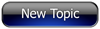
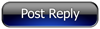 Invelos Forums->DVD Profiler: Contribution Discussion
Invelos Forums->DVD Profiler: Contribution Discussion |
Page:
1  Previous Next Previous Next
|
|
|
|
|
|
|
|
|
|
 |